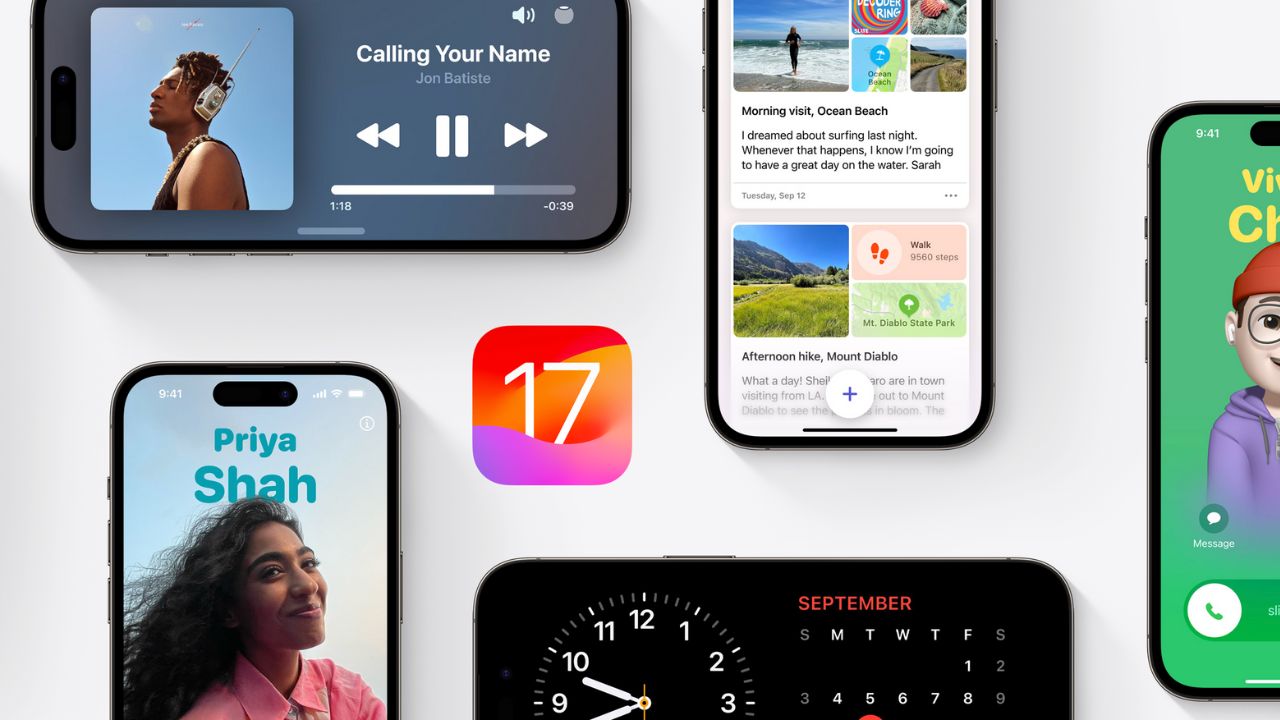iOS 17 is the latest update for your iPhone, and it brings a lot of new features and improvements that can boost your productivity and make your life easier. Whether you want to communicate better, share faster, type smarter, or journal more, iOS 17 has something for you. In this article, we’ll explore some of the best iOS 17 features that can help you get more done with your iPhone, and show you how to use them effectively. Let’s get started!
Communicate Better with Phone, FaceTime and Messages
The Phone app is central to the iPhone experience, and it receives a big update with personalized Contact Posters, providing a new way for you to express yourself. You can customize how you appear, bringing a completely new look to incoming calls, and choose beautiful treatments for photos or Memoji, as well as eye-catching typography and font colors. Contact Posters will also be available for third-party calling apps.
Live Voicemail gives you the ability to see real-time transcription as someone leaves a voicemail, and the opportunity to pick up while the caller is leaving their message. Calls identified as spam by carriers won’t appear as Live Voicemail, and will instead be instantly declined. With the power of the Neural Engine, Live Voicemail transcription is handled on-device and remains entirely private.
FaceTime now supports audio and video messages so when you call someone who is not available, you can share a message that can be enjoyed later. FaceTime calls also get more expressive with Reactions such as hearts, balloons, fireworks, laser beams, rain, and more. The new effects can be activated through simple gestures, and third-party video calling apps can take advantage of them as well.
Messages gets a new catch-up arrow that shows you exactly where you left off in a conversation, so you can begin reading from the last message. This is especially useful for group chats where you might miss a lot of messages while you’re busy. You can also use Contact Posters and Reactions in Messages to make your conversations more fun and personal.
Share Faster with AirDrop
AirDrop is a convenient way to share files between your iPhone and other Apple devices, and it gets even better with iOS 17. The new feature is called NameDrop, and it allows you to easily share contact information by bringing your iPhone close to another person’s device – this also works with Apple Watch. You can also use NameDrop to share other types of data such as photos, notes, reminders, calendar events, locations, etc.
Another improvement to AirDrop is the ability to share files from the lock screen. Just tap the screen like you normally would to wake it up, and you’ll see the most important details you need across the full screen, such as the date and time. You can also swipe up from the bottom of the screen to access AirDrop and other shortcuts. This makes it easier to share files without unlocking your iPhone.
Type Smarter with Autocorrect
Autocorrect is a handy feature that helps you type faster and more accurately on your iPhone keyboard. With iOS 17, autocorrect gets even better with more intelligent suggestions based on context and content. For example, if you’re typing an email address or a URL, autocorrect will suggest the appropriate symbols such as @ or .com. If you’re typing a date or a time, autocorrect will suggest the correct format such as MM/DD/YYYY or HH:MM.
Autocorrect also learns from your typing habits and preferences over time, so it can adapt to your style and vocabulary. You can also customize autocorrect settings such as auto-capitalization, auto-spacing, auto-period insertion, etc. To access autocorrect settings, go to Settings > General > Keyboard > Autocorrect.
Journal More with Journal App
Journal is an all-new app that comes with iOS 17, and it’s designed to help you practice gratitude and mindfulness. The app uses on-device smarts to compile different data types and come up with a report. These include photos you’ve shot on a certain day, in addition to text you’re prompted to type.
Journal helps you reflect on your day by asking you questions such as “What made you happy today?” or “What are you grateful for today?” You can also add your own thoughts and feelings to your journal entries. Journal also lets you browse through your past entries by date or by mood. You can also set reminders to journal regularly.
Journaling has many benefits for your mental health and well-being, such as reducing stress, improving mood, enhancing creativity, and boosting self-esteem. Journal app makes it easy and fun to journal on your iPhone, and you can also sync your entries across your other Apple devices.
View Glanceable Information with StandBy Mode
StandBy mode is a new feature that lets you view glanceable information when your iPhone is set down and charging. You can customize what information you want to see on your screen, such as the weather, your calendar events, your reminders, your health stats, etc. You can also choose from different themes and colors to suit your mood and style.
StandBy mode is useful for when you want to check some information quickly without picking up your iPhone, or when you want to have some ambient information on your desk or nightstand. StandBy mode also works with Siri, so you can ask questions or give commands without touching your iPhone.
To enable StandBy mode, go to Settings > Display & Brightness > StandBy Mode. You can also turn it on or off by saying “Hey Siri, turn on/off StandBy mode.”
Conclusion
iOS 17 is a major update that brings a lot of new features and improvements to your iPhone. In this article, we’ve covered some of the best iOS 17 features that can help you enhance your productivity and make your life easier. We hope you found this article helpful and informative, and we encourage you to try out these tips and tricks on your iPhone. If you have any questions or feedback, feel free to leave a comment below. Thanks for reading!