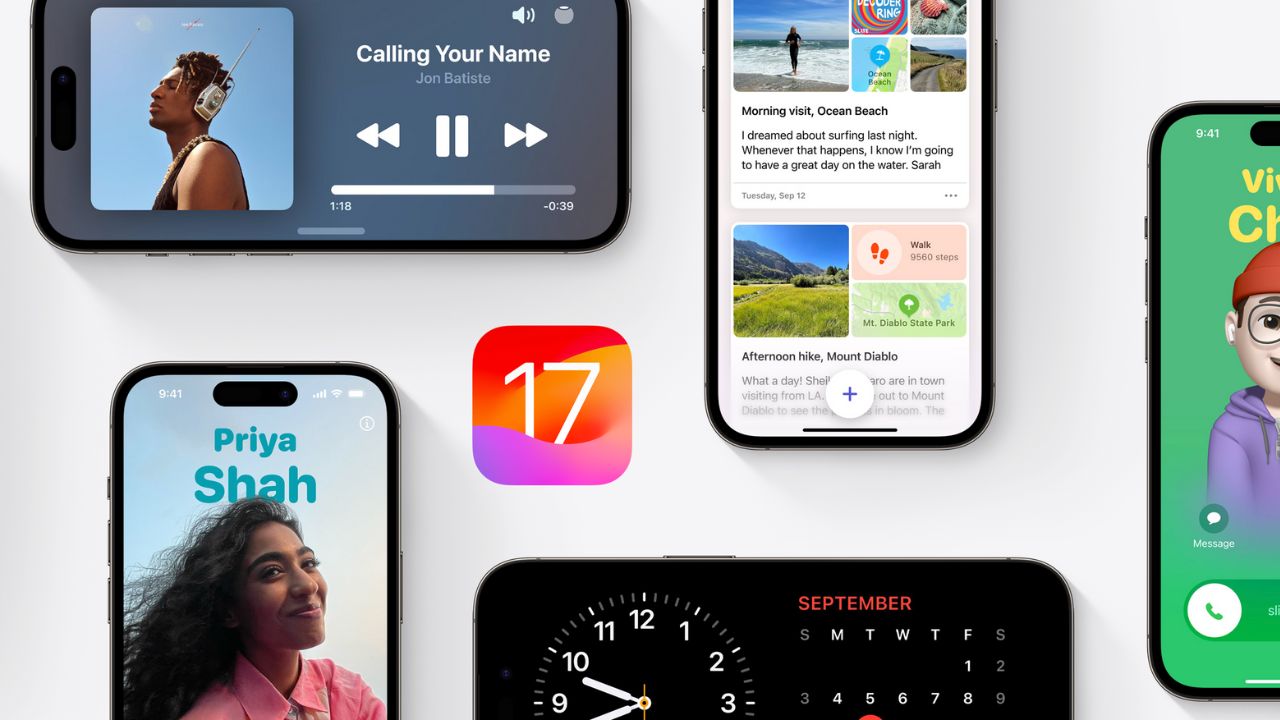We all love our iPhones, and the iPhone 15 is a fantastic piece of technology. It’s our constant companion, helping us stay connected, entertained, and informed. However, like any electronic device, it’s not immune to problems. One of the issues that can crop up with your iPhone 15 is overheating. This can be quite frustrating and even damaging to your device. In this article, we’ll delve into the causes of iPhone 15 overheating, offer practical solutions, and even introduce you to the latest iOS 17.0.3 update from Apple, which not only resolves the overheating problem but also beefs up security.
Understanding the Causes of iPhone 15 Overheating
- Compatibility Challenges with iOS 17: some users have encountered compatibility challenges with certain apps. It’s not unusual for major apps to take some time to adapt to new iOS updates. During this transition period, users may experience glitches or incompatibility issues with their favorite applications. In such cases, patience is key. App developers are often quick to release updates that make their software compatible with the latest iOS version.
- Processor Intensity: The iPhone 15 boasts a powerful processor, but running demanding applications or having multiple processes running concurrently can push the CPU to its limits, generating excess heat.
- Extreme Ambient Temperatures: High ambient temperatures, especially during hot weather, can force your iPhone to work harder to maintain its operating temperature.
- Background Processes: Some apps and processes continue running in the background, consuming additional resources and producing heat.
- Software Bugs: Software glitches and bugs can lead to inefficient resource utilization, causing your device to overheat.
- Battery Health: An aging or degraded battery may struggle to supply power efficiently, potentially leading to overheating.
Practical Steps to Tackle iPhone 15 Overheating
Now, let’s explore practical solutions to address iPhone 15 overheating issues. These steps can help, even if you haven’t updated to iOS 17.0.3:
- Update Your iOS: Keeping your iOS updated is essential. Apple frequently releases updates that fix various issues, including overheating. Head to “Settings” > “General” > “Software Update” to keep your iPhone up to date.
- Manage Apps and Background Processes: Check for apps running in the background and hogging resources. Close unused apps by double-clicking the home button and swiping them away. You can also disable background app refresh for specific apps in your settings.
- Limit Intensive Tasks: Intensive tasks like gaming or video editing can push your iPhone’s processor to its limits. If you notice overheating during these activities, consider limiting their use or taking short breaks to let your device cool down.
- Optimize Display Settings: Lower your screen brightness and use the auto-brightness feature. This reduces the strain on your device and lowers the risk of overheating.
- Restrict Background App Refresh: Background app refresh allows apps to update even when you’re not using them. You can manage this feature in “Settings” > “General” > “Background App Refresh” and disable it for specific apps or altogether.
- Manage Location Services: Some apps continuously track your location, which can drain your battery and lead to overheating. Review which apps have access to your location in “Settings” > “Privacy” > “Location Services.”
- Clear Cache and Data: Apps like Safari store cache and data, which can accumulate and impact your device’s performance. Regularly clear these by going to “Settings” > “Safari” > “Clear History and Website Data.”
- Reduce Motion and Transparency: Turn off the parallax motion effect and transparency in your iPhone’s settings. This eases the processing load and reduces overheating. Head to “Settings” > “Accessibility” > “Motion” > “Reduce Motion.”
- Check Battery Health: To check your battery’s health, go to “Settings” > “Battery” > “Battery Health.” If your battery health is significantly degraded, it might be time for a battery replacement.
- External Factors: Be mindful of your environment. Avoid using your iPhone in extreme temperatures, as it puts extra strain on the device.
- Remove Phone Case: Some phone cases, especially bulky ones that cover the entire device, can trap heat. Removing the case can help your iPhone dissipate heat more effectively.
In addition to the specific solutions mentioned above, here are some general tips:
- Remove unnecessary widgets and apps from your home screen.
- Lower the screen brightness or enable Auto-Brightness in your display settings.
- Disable unnecessary location services and push notifications.
- Enable Low Power Mode when your battery is running low.
- Invest in a quality iPhone case designed to dissipate heat.
- Avoid overcharging your iPhone, and unplug it once it’s fully charged.
Conclusion
Dealing with an overheating iPhone 15 can be frustrating, but it’s essential to address the issue promptly to prevent potential damage to your device and ensure it operates at its best. By following the solutions and tips provided in this comprehensive guide, you can effectively combat iPhone 15 overheating and enjoy your device’s performance without worrying about excessive heat. Remember to maintain your iPhone regularly, keep the software up-to-date, and take precautions in extreme environments to ensure a cool and efficient experience with your beloved device.