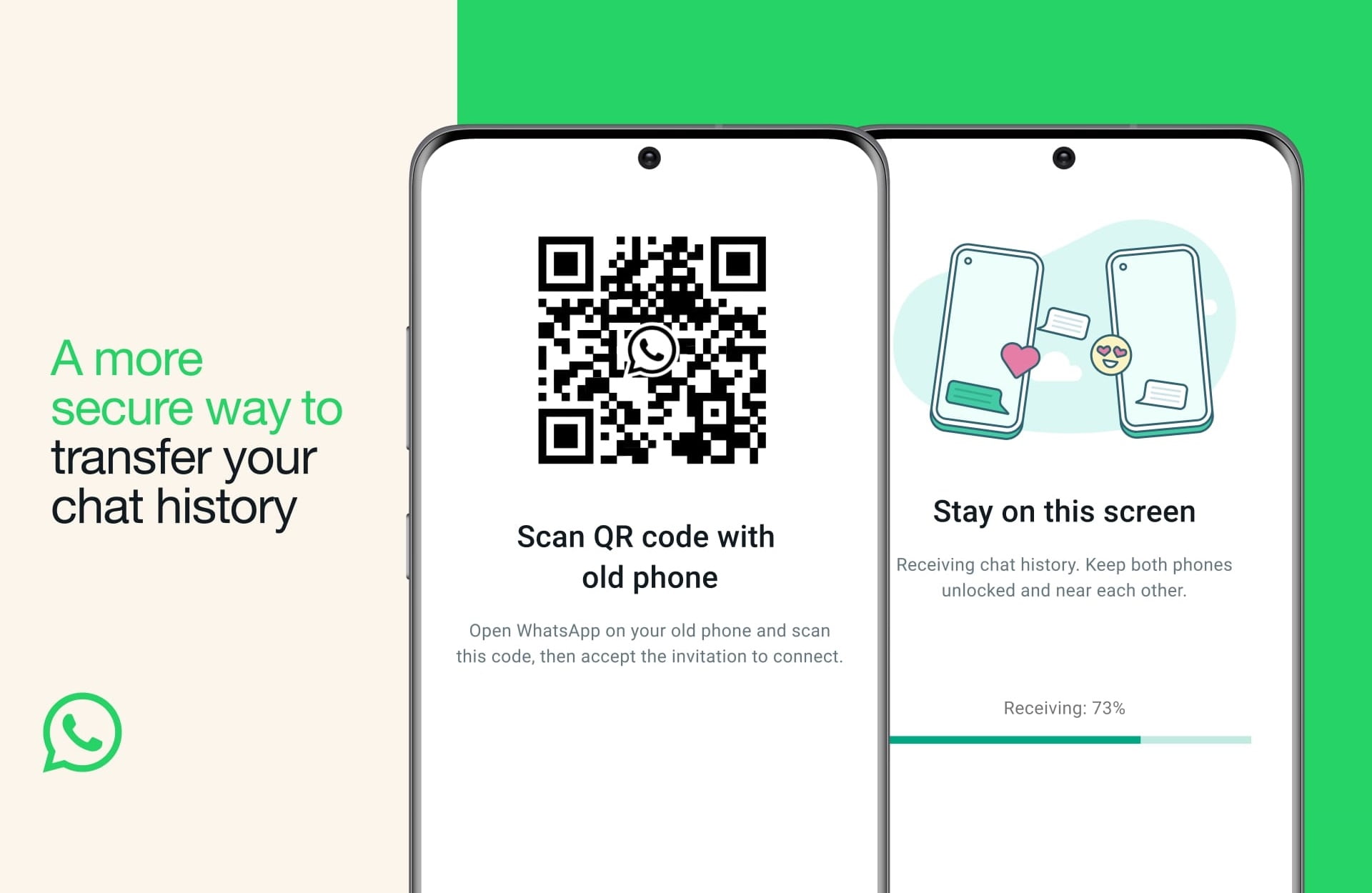WhatsApp, the popular instant messaging app owned by Meta, has introduced a new feature that allows users to transfer their chat history between devices using a QR code. This feature makes the process faster, easier and more private than the previous methods of using cloud backups or third-party apps. In this article, we will explain how this feature works, what are its benefits and limitations, and how to use it.
What is WhatsApp Chat Transfer Using a QR Code?
WhatsApp chat transfer using a QR code is a feature that lets users move their chat history and media files from one device to another without having to exit the app or use any external service. The feature works only for devices running the same operating system (iOS or Android) and requires both devices to be connected to the same Wi-Fi network and have location enabled.
The feature is based on QR code authentication, which means that users have to scan a QR code from their old device using their new device to initiate the transfer. The data is then encrypted and transferred locally between the two devices, without going through any cloud service or third-party app.
What are the Benefits of WhatsApp Chat Transfer Using QR Code?
WhatsApp chat transfer using QR code has several benefits over the previous methods of transferring chat history:
- It is faster than backing up and restoring chat history from cloud services, which can take a long time and consume a lot of data.
- It is more private than using cloud services or third-party apps, which may have unclear privacy practices or access to user data. The data is only shared between the two devices and is fully encrypted during transfer.
- It allows users to transfer large media files and attachments, which may be too large to keep on cloud services or may not be supported by third-party apps.
- It preserves the complete chat history, including messages, photos, videos, voice notes, documents, stickers and more.
What are the Limitations of WhatsApp Chat Transfer Using QR Code?
WhatsApp chat transfer using QR code also has some limitations that users should be aware of:
- It works only for devices running the same operating system (iOS or Android). Users cannot transfer chat history between devices running different operating systems.
- It requires both devices to be connected to the same Wi-Fi network and have location enabled. Users cannot transfer chat history over mobile data or without location permission.
- It does not replace the need for regular backups of chat history. Users should still backup their chat history on cloud services or local storage to prevent data loss in case of device damage, theft or loss.
- It does not support simultaneous use of WhatsApp on multiple devices. Users can only use WhatsApp on one device at a time after transferring chat history.
How to Use WhatsApp Chat Transfer Using QR Code?
To use WhatsApp chat transfer using a QR code, users need to follow these steps:
- Open WhatsApp on the old device.
- Go to Settings > Chats > Chat Transfer.
- Users will now be prompted to scan a QR code from the old device using the new device.
- Once the scan process is complete, users will be prompted to accept the transfer.
- Tap accept and the transfer process will start.
- Users must stay on the transfer screen until the process is complete.
The transfer process may take some time depending on the size of the chat history and media files. Users should not exit the app or switch off their devices during the transfer.
Conclusion
WhatsApp chat transfer using a QR code is a new feature that makes it easier and more secure for users to move their chat history between devices. The feature works only for devices running the same operating system (iOS or Android) and requires both devices to be connected to the same Wi-Fi network and have location enabled. The feature does not replace the need for regular backups of chat history or support simultaneous use of WhatsApp on multiple devices.
If you found this article helpful, please share it with your friends and family who use WhatsApp. If you have any questions or feedback, please leave a comment below.